
Top 10 Best Linux Text Editors
Introduction
Hello there! As a Linux user, you know how important it is to find the right text editor. It can be a daunting task. Text editors are a critical tool for developers and programmers, and choosing the wrong one can make coding a frustrating experience. But don't worry, we're here to help. In this blog post, we will explore the top 10 best Linux text editors that provide an excellent user experience and are highly customizable to match your needs.
1. Vim
Vim is one of the most popular and powerful text editors for Linux. It is a command-line editor that is highly customizable and provides a vast array of features that make editing efficient. Vim has a steep learning curve, but once you master it, you can edit code at lightning speed. For example, Vim has various modes such as the Normal mode and Insert mode, each with its own set of commands. Additionally, Vim supports macros, which can save time by recording and playing back a series of commands.
For more information about Vim visit their website https://www.vim.org/
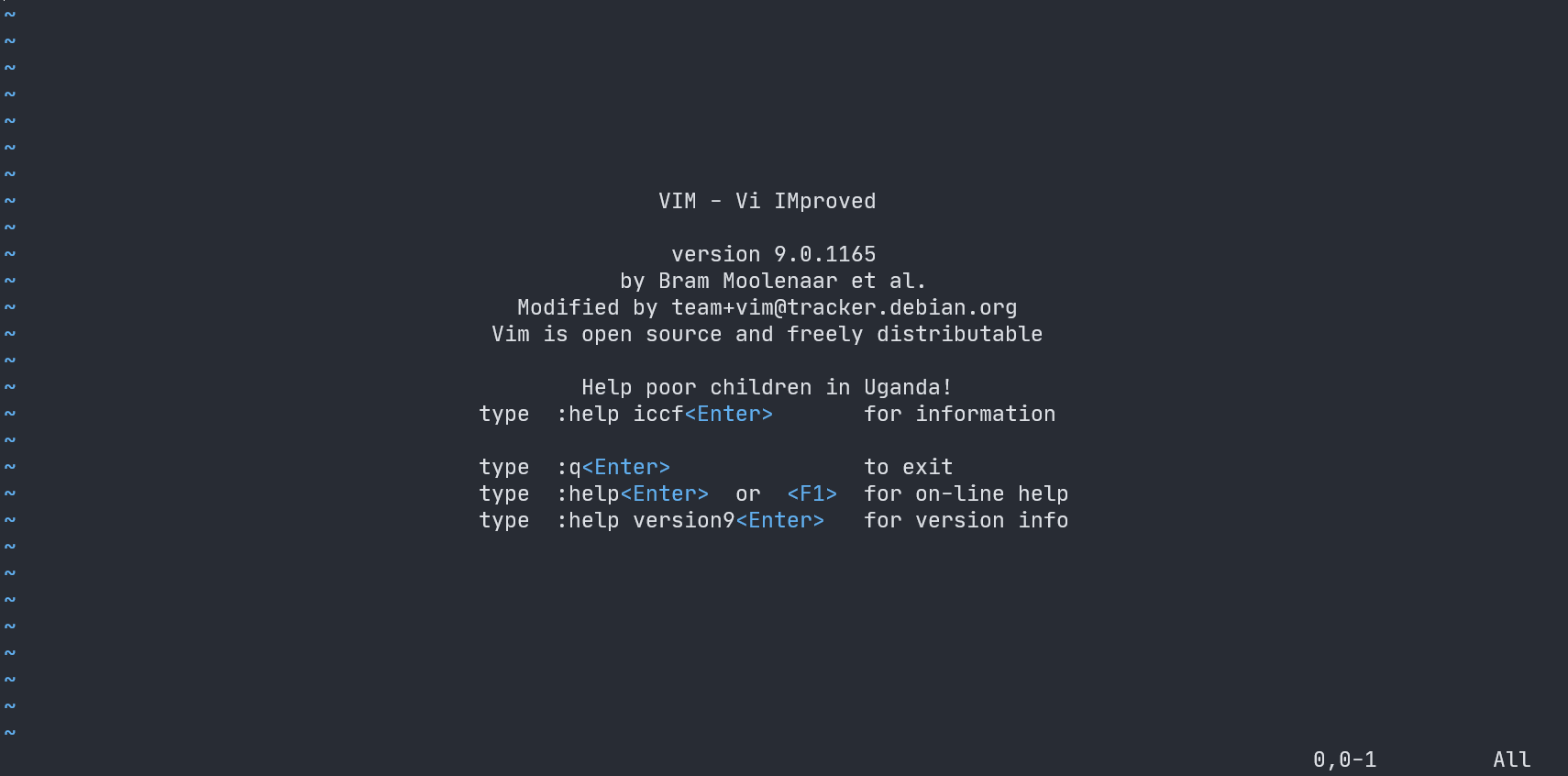
Installing Vim
Below are two methods to install Vim on Linux:
- Using git
This is the simplest and most efficient way to obtain the latest version, including all patches. This requires the "git" command.
git clone <https://github.com/vim/vim.git>
cd vim/src
make
- Using apt-get
You can use this method if you are using a Debian-based Linux distribution such as Ubuntu.
sudo apt-get update
sudo apt-get install vim
Note: If you are using a different Linux distribution, consult your distribution's documentation for the appropriate package manager command to install Vim.
2. Emacs
Emacs is another powerful text editor for Linux that is highly customizable to match your needs. It is an open-source editor that provides a robust set of features that make editing efficient. Emacs has a steep learning curve, but once you master it, you can use it for almost anything, from editing code to writing emails. Emacs has a feature called Org mode, which is a powerful tool for organizing your tasks, notes, and ideas. Org mode supports hierarchical lists, tables, and even spreadsheets.
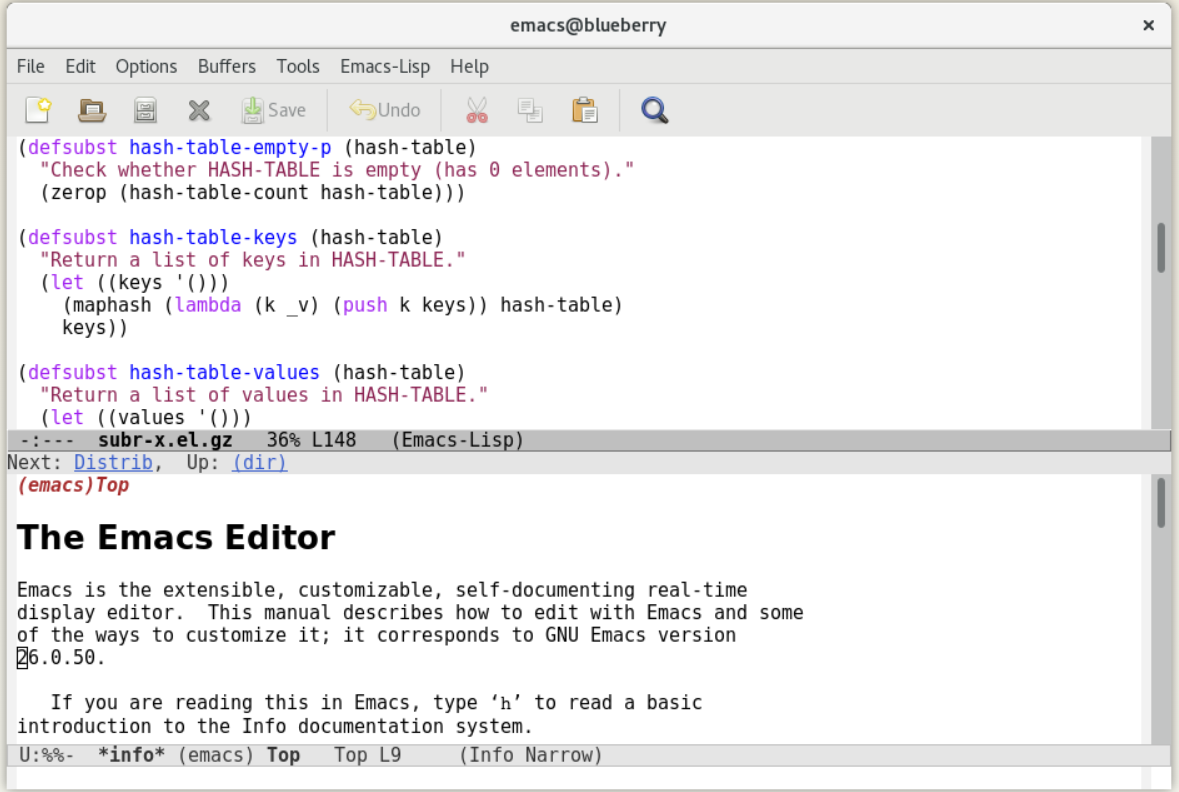
Installing Emacs
Simple way
sudo apt install emacsMind-boggling way
-
Download the Emacs sources. You can find them on
https://ftp.gnu.org or on
https://www.gnu.org/software/emacs/download.html.
The source files are available as
emacs-VERSION.tar.gz(replaceVERSIONwith the relevant version number, e.g.,28.1)
-
Next, uncompress and extract the source files. This requires the
tarprogram, which is a standard utility. If your system doesn't have it, you can download it from https://www.gnu.org/software/tar/.tar -xzvf emacs-VERSION.tar.gz
-
At this point, the Emacs sources should be sitting in a
directory called
emacs-VERSION. On most common Unix and Unix-like systems, you should be able to compile Emacs with the following commands:cd emacs-VERSION ./configure # configure Emacs for your particular system make # use Makefile to build components, then EmacsIf the
makecompletes successfully, you can go on to install it. (See https://www.gnu.org/software/emacs/manual/html_node/efaq/Problems-building-Emacs.html if you weren't successful.)
-
By default, Emacs is installed in
/usr/local/bin. To actually install files, become the superuser and typemake install.Note that
make installwill overwrite/usr/local/bin/emacsand any Emacs Info files that might be in/usr/local/share/info/.
Source: https://www.gnu.org/software/emacs/manual/html_node/efaq/Installing-Emacs.html
3. Sublime Text
Sublime Text is a popular cross-platform text editor that is highly customizable and provides a vast array of features that make editing efficient. It has a user-friendly interface and syntax highlighting for over 40 programming languages. Sublime Text has a free trial, but you have to purchase it to continue using it. Sublime Text has a feature called Distraction-Free Mode, which hides all distractions from the interface and allows you to focus on your code.
For more information visit their website.
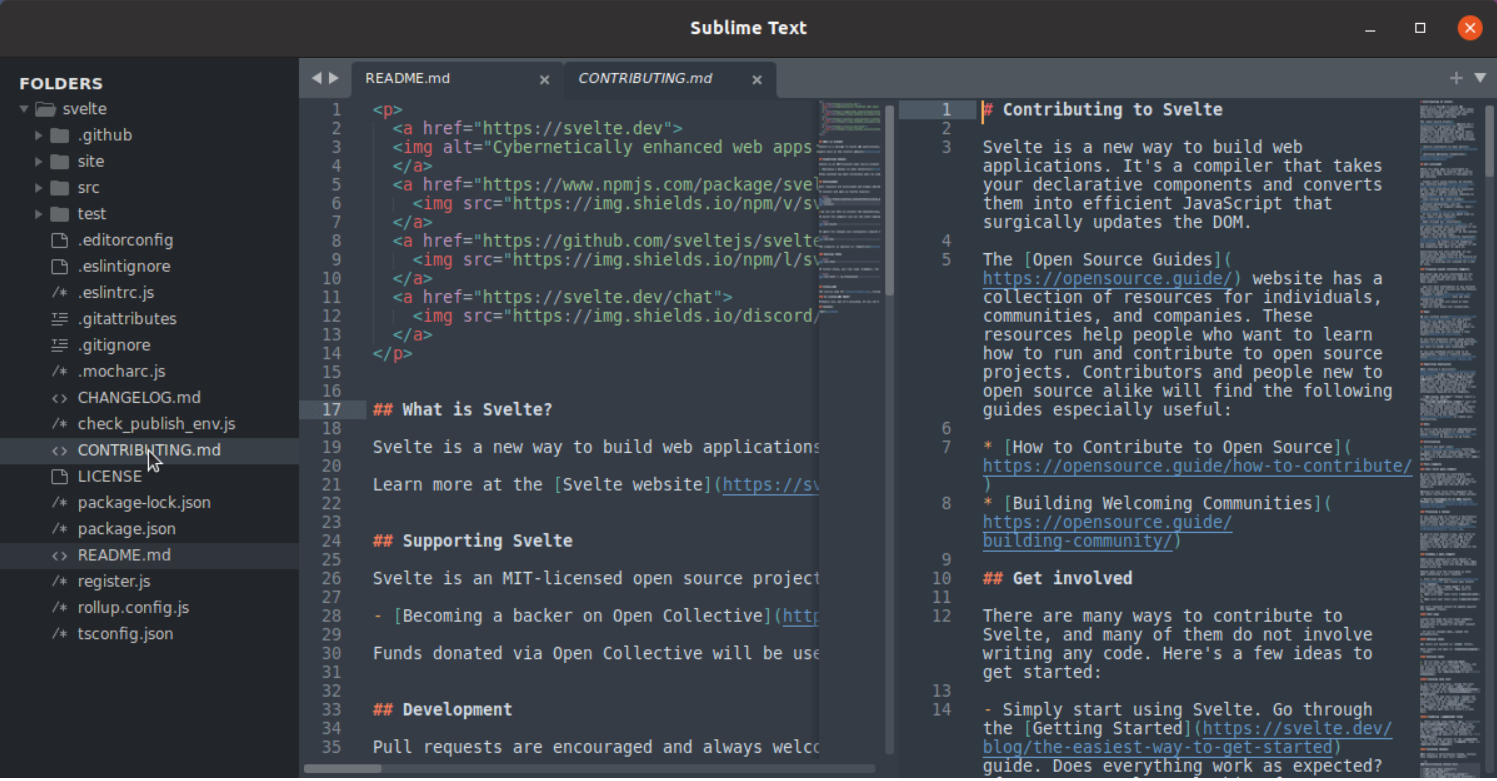
Installing Sublime
sudo apt-get update
sudo apt-get install sublime-text4. Atom
Atom is an open-source text editor that is highly customizable and provides a vast array of features that make editing efficient. It has a user-friendly interface and syntax highlighting for over 40 programming languages. Atom has a free trial, but you have to purchase it to continue using it. Atom has a feature called Teletype, which allows you to collaborate with other developers in real-time.
for more details visit GitHubLink
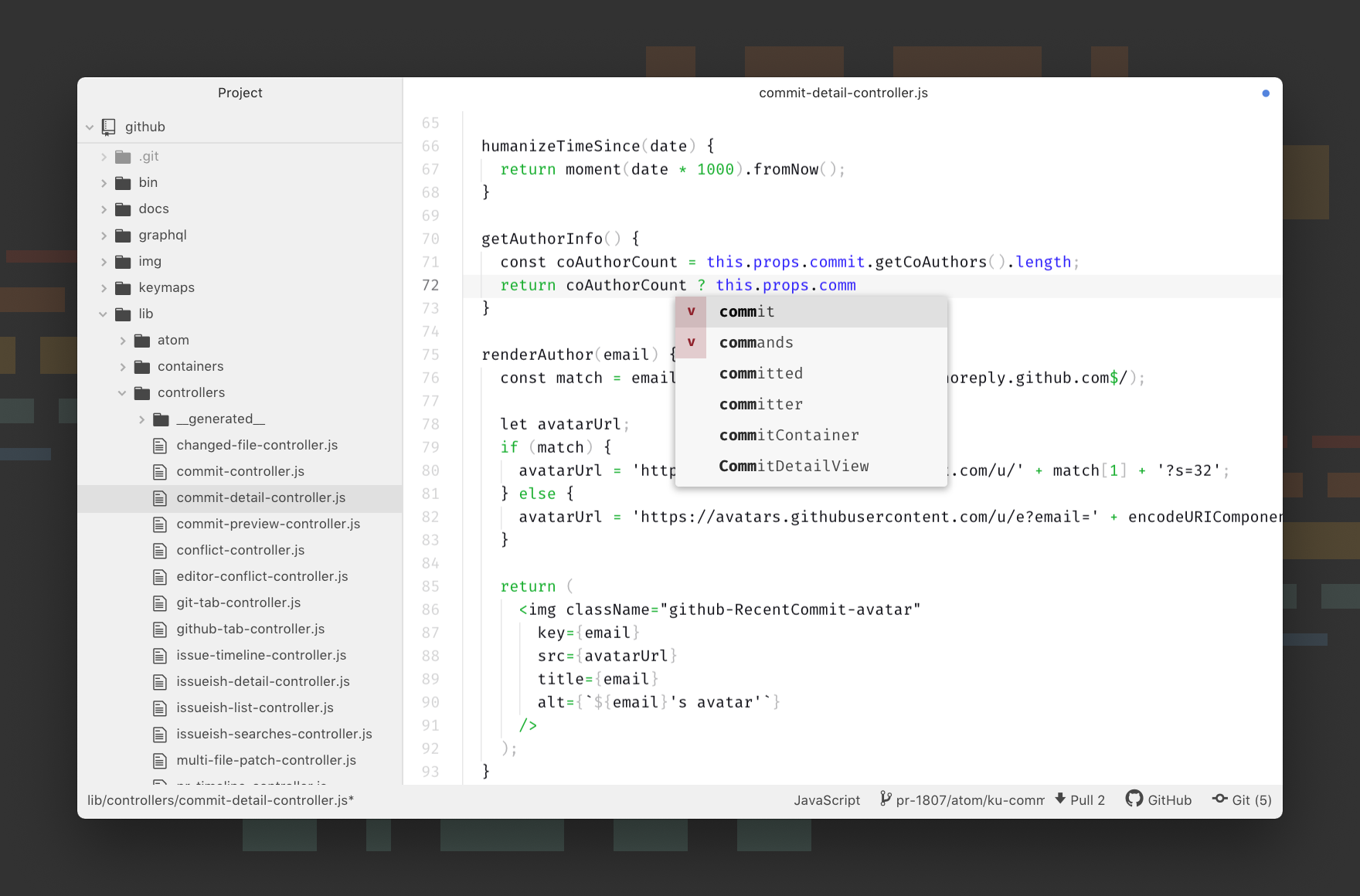
Installing Atom
-
• Install Atom using Snap (suitable for all Snap enabled Linux
distributions):
sudo snap install atom
-
using apt
sudo apt install atom
5. Kate
Kate is a powerful text editor for Linux that is highly customizable and provides a vast array of features that make editing efficient. It has a user-friendly interface and syntax highlighting for over 200 programming languages. Kate is free and open-source software. Kate has a feature called Vi Input Mode, which allows you to use Vim-like commands in Kate.
For more details visit https://kate-editor.org/
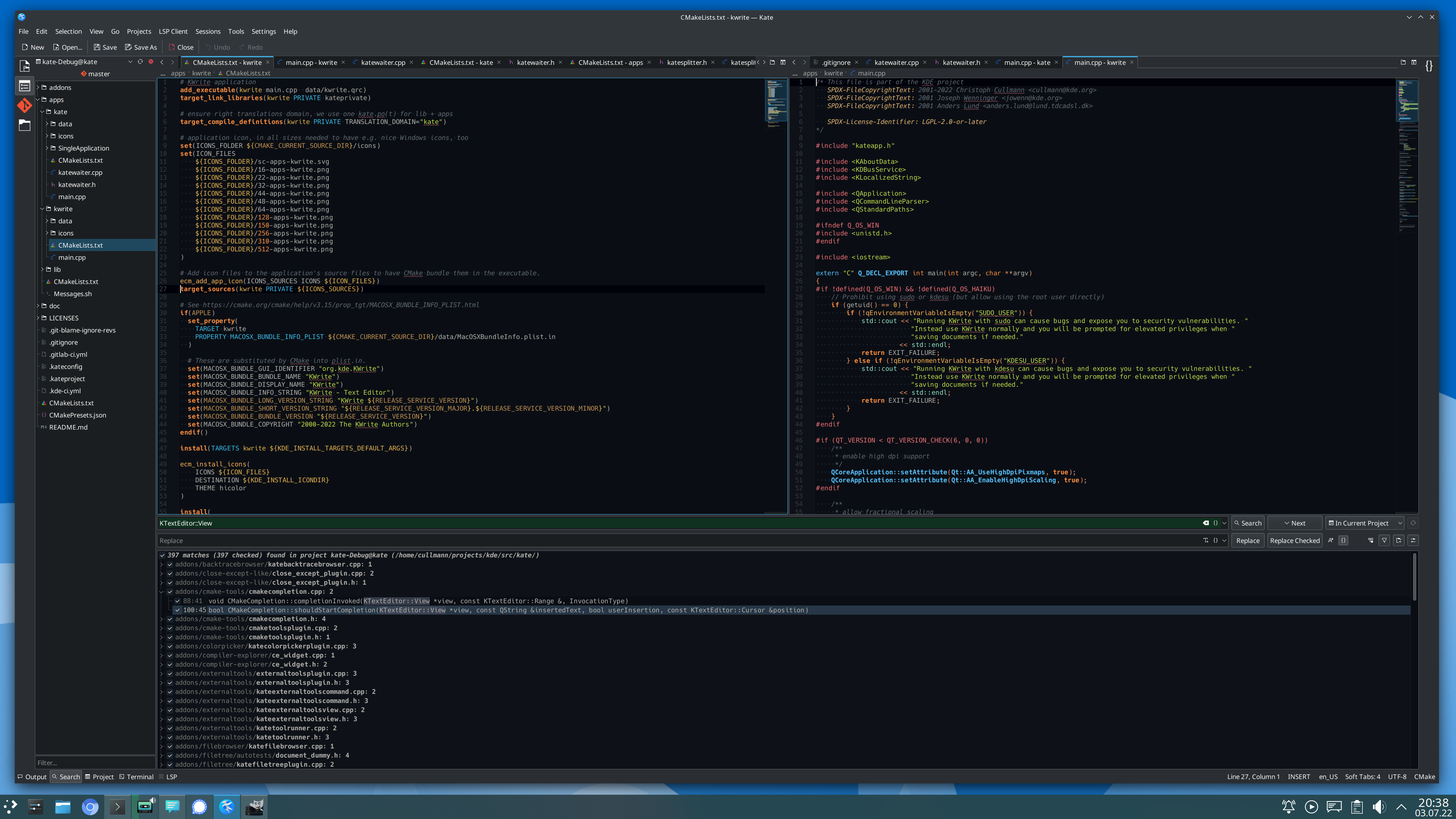
Installing Kate
- Using git
sudo apt install kate6. Gedit
Gedit is a simple and easy-to-use text editor for Linux that is highly customizable and provides a vast array of features that make editing efficient. It has a user-friendly interface and syntax highlighting for over 40 programming languages. Gedit is free and open-source software. Gedit has a feature called Snippets, which allows you to insert frequently used code snippets with a few keystrokes.
For more details visit https://wiki.gnome.org/Apps/Gedit or GitHub

Installing Gedit
- Using apt
sudo apt install gedit7. Geany
Geany is a lightweight text editor for Linux that is highly customizable and provides a vast array of features that make editing efficient. It has a user-friendly interface and syntax highlighting for over 50 programming languages. Geany is free and open-source software. Geany has a feature called Code Folding, which allows you to collapse and expand sections of your code for better organization.
For more information visit their website.

Installing Geany
- Using apt
sudo apt install geany8. Visual Studio Code
Visual Studio Code is a cross-platform text editor that is highly customizable and provides a vast array of features that make editing efficient. It has a user-friendly interface and syntax highlighting for over 40 programming languages. Visual Studio Code is free and open-source software. Visual Studio Code has a feature called IntelliSense, which provides intelligent code completion, code refactoring, and other useful features.
For more details visit their website.
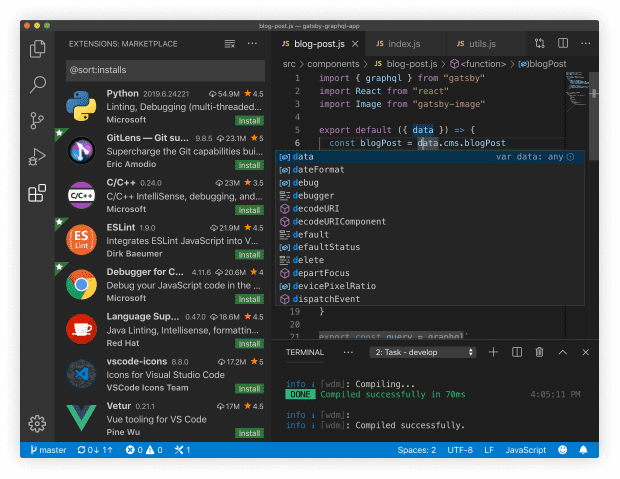
Installing VS Code
- Using snap package
sudo snap install code9. Nano
Nano is a simple and easy-to-use text editor for Linux that is highly customizable and provides a vast array of features that make editing efficient. It is a command-line editor that is easy to learn and use. Nano is free and open-source software. Nano has a feature called Search and Replace, which allows you to search for a specific string and replace it with another string.
For more details visit their website.
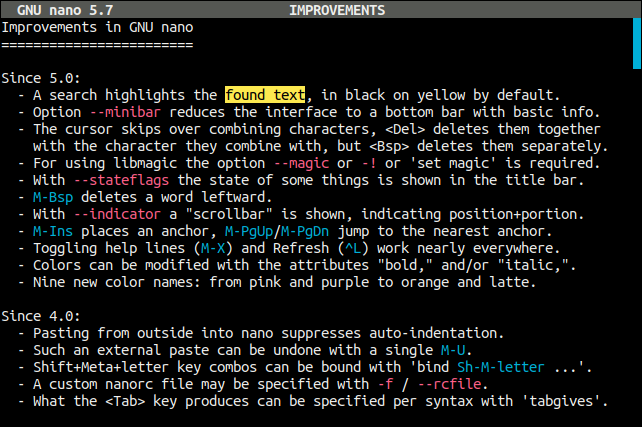
Installing Nano
- Using apt
sudo apt install nano10. Brackets
Brackets is an open-source text editor that is highly customizable and provides a vast array of features that make editing efficient. It has a user-friendly interface and syntax highlighting for over 40 programming languages. Brackets is free and open-source software. Brackets has a feature called Live Preview, which allows you to see the changes you make to your code in real-time in a web browser.
For more information visit their website.
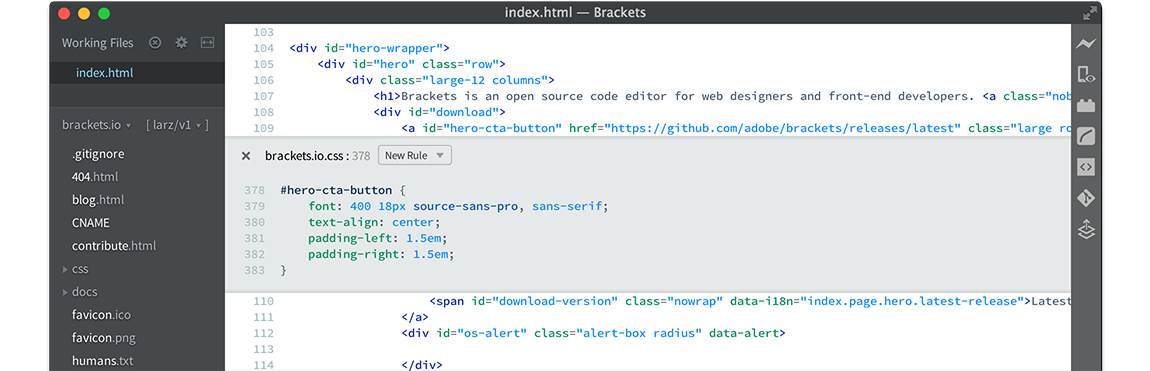
Installing Bracket
- Using apt
sudo apt install bracketsConclusion
In conclusion, choosing the right text editor is crucial for a developer's productivity. The text editors listed above are among the best Linux text editors available, and each has its unique features and capabilities. Whether you prefer a command-line editor or a GUI-based editor, there is a text editor on this list that will meet your needs. We hope this blog post has helped you find the perfect Linux text editor for your coding needs. Remember, always choose a text editor that matches your needs and preferences, and most importantly, one that makes coding a fun and enjoyable experience.